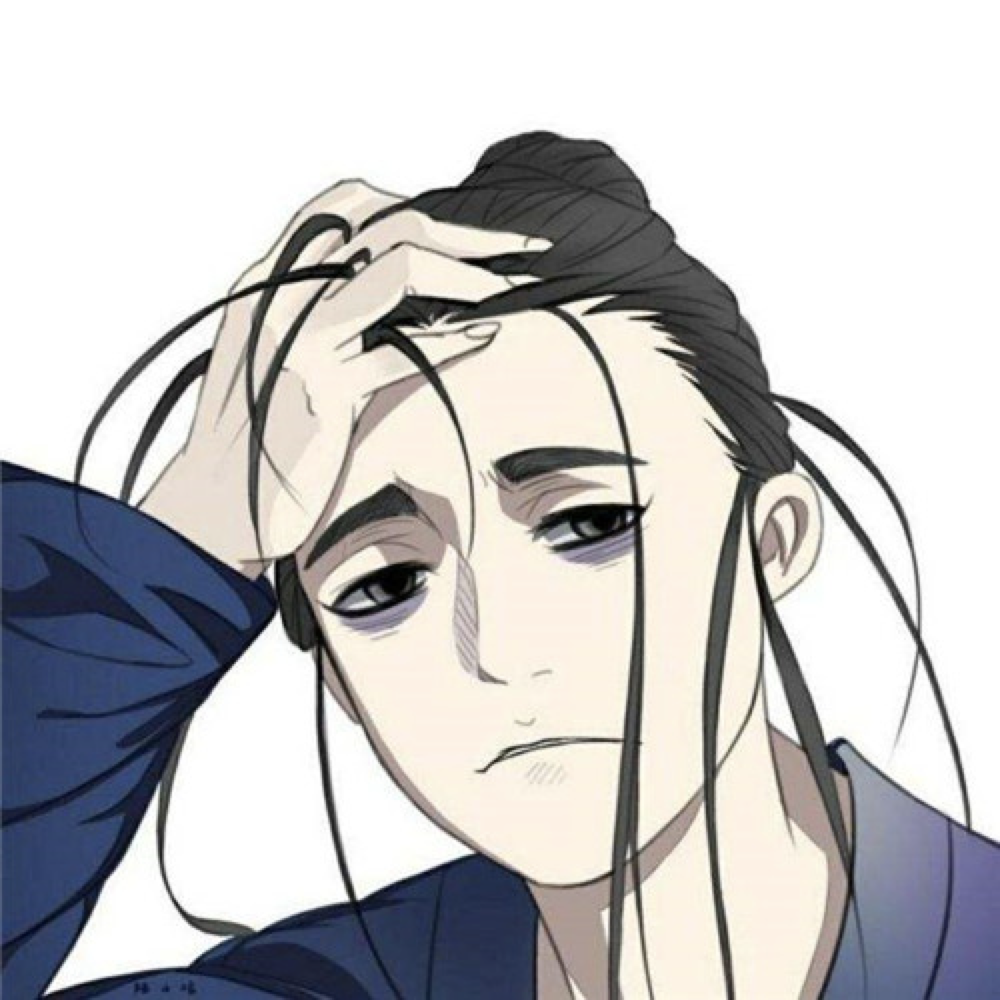首先 我们要知道这个是怎么设置的。

搜到了视频教程


知道考勤设置的是SSID以及MAC地址所以需要知道公司Wi-Fi路由器背面的MAC地址是多少,你们可以半夜偷偷去撬开老板存放路由器的保险柜,我就不用了。
知道他们怎么设置这个考勤的,那么做一个一模一样的Wi-Fi应该可以实现上下床打卡了。
首先我们找一个可以开启AP(Access Points)的东西,越小越好,像这样。

还要可以实时配置,防止老板突然换路由器,这里写一个简单网站前端。
root.html
<!DOCTYPE html>
<html lang="en">
<head>
<meta charset="UTF-8">
<title>wifi克隆</title>
<style>
body {
display: flex;
align-items: center;
justify-content: center;
height: 100vh;
}
.form {
display: flex;
flex-direction: column;
align-items: center;
width: 80%;
max-width: 400px;
}
label {
font-size: 16px;
font-weight: bold;
text-align: center;
margin-bottom: 10px;
width: 100%;
}
input {
width: 100%;
padding: 5px;
margin-bottom: 10px;
}
button {
width: 100%;
padding: 10px;
background-color: #007bff;
color: #fff;
border: none;
cursor: pointer;
}
#result {
margin-top: 10px;
text-align: center;
}
</style>
<script>
window.onload = function () {
find();
}
function find() {
fetch("/find", {
method: "POST",
headers: {
"Content-Type": "application/x-www-form-urlencoded"
}
})
.then(response => response.json())
.then(data => {
if (data !== '') {
document.getElementById("ssid").value = data.ssid;
document.getElementById("password").value = data.password;
document.getElementById("macAddr").value = data.macAddr;
}
})
.catch(error => {
console.error("请求失败:" + error);
});
}
function send() {
var ssid = document.getElementById("ssid").value;
var password = document.getElementById("password").value;
var macAddr = document.getElementById("macAddr").value;
if (ssid === "" || password === "" || macAddr === "") {
alert("请输入完整信息");
return;
}
fetch("/post", {
method: "POST",
headers: {
"Content-Type": "application/x-www-form-urlencoded"
},
body: "ssid=" + ssid + "&password=" + password + "&macAddr=" + macAddr
})
.then(response => response.json())
.then(data => {
document.getElementById("result").innerHTML = data.result;
})
.catch(error => {
console.error("请求失败:" + error);
});
}
</script>
</head>
<body>
<div>
<div class="form">
<label>WiFi名称<input id="ssid"/></label>
<label>WiFi密码<input id="password"/></label>
<label>MacAddr<input type="text" id="macAddr"/></label>
<button onclick="send()">确定</button>
</div>
<div id="result"></div>
</div>
</body>
</html>
板子刷个MicroPython环境,可以很简单的写个后端,当然需要先默认开启Wi-Fi连上去你才打得开这个网站。
boot.py
import time
import network
import ujson
def check_file(filename):
try:
with open(filename, "r") as f:
return True
except Exception as e:
return False
def wifi_ap(tssid, tpassword, tmac):
ap = network.WLAN(network.AP_IF)
ap.active(True)
ap.config(mac=bytearray(bytes.fromhex(tmac.replace(':', ''))))
ap.config(ssid=tssid, password=tpassword)
ap.config(authmode=4)
def wifi_def_ap():
ap = network.WLAN(network.AP_IF)
ap.config(ssid='您配吗')
ap.active(True)
try:
if check_file("wifi_config_mac.json"):
with open('wifi_config_mac.json', 'r+') as f: # 尝试打开wifi_config文件
config = ujson.loads(f.read()) # 获取wifi_config的信息
wifi_ap(config['ssid'], config['password'], config['macAddr']) # 进行WiFi连接
else:
wifi_def_ap()
except Exception as e:
print("Error:", e)
wifi_def_ap()
后端这里有个简单的库,安装非常简单
https://microdot.readthedocs.io/en/latest/intro.html#micropython-installation
main.py
import time
import network
import ujson
from microdot import Microdot, send_file
app = Microdot()
sta_if = network.WLAN(network.STA_IF)
def parse_string_params(input_string):
param_list = input_string.split('&')
params = {}
for param in param_list:
key, value = param.split('=')
params[key] = value
return params
def connect_wifi(wifi_ssid, wifi_password):
# 连接 WiFi
sta_if.active(True)
sta_if.connect(wifi_ssid, wifi_password)
# 等待连接成功
count = 0
while not sta_if.isconnected():
count += 1
print('第' + str(count) + 'ci')
time.sleep(1)
if count > 10: # 如果检测到大于10次连不上(10秒后还没有联网)关闭WiFi并返回
sta_if.active(False)
return False
if sta_if.isconnected():
print('network config:', sta_if.ifconfig())
print('')
return True
else:
print('failed to connect to network')
return False
def check_file(filename):
try:
with open(filename, "r") as f:
return True
except Exception as e:
return False
@app.get('/')
def hello(request):
return send_file('root.html')
@app.post('/find')
def find(request):
if check_file("wifi_config_mac.json"):
with open('wifi_config_mac.json', 'r+') as f:
config = ujson.loads(f.read())
return config
return {"ssid": "demo", "password": "12", "macAddr": "2333"}
@app.post('/post')
def post(request):
body = request.body
params = parse_string_params(body.decode('utf-8'))
config = dict(ssid=params["ssid"], password=params["password"], macAddr=params['macAddr'])
with open('wifi_config_mac.json', 'w+') as f:
f.write(ujson.dumps(config))
return {"result": "配上了!"}
#if connect_wifi(params["ssid"], params["password"]):
# config = dict(ssid=params["ssid"], password=params["password"], macAddr=params['macAddr'])
# with open('wifi_config_mac.json', 'w+') as f:
# f.write(ujson.dumps(config))
# return {"result": "配上了!"}
# else:
# return {"result": "你不配!账号密码都搞错了"}
app.run(port=80)
文件结构
最后文件结果大概是这样

重启以后会出现一个WI-FI你连接它

连上以后打开192.168.4.1就可以看到这个网站了

改一改就可以克隆你们想要的Wi-Fi




验证下你自己填写的地址

Q.E.D.